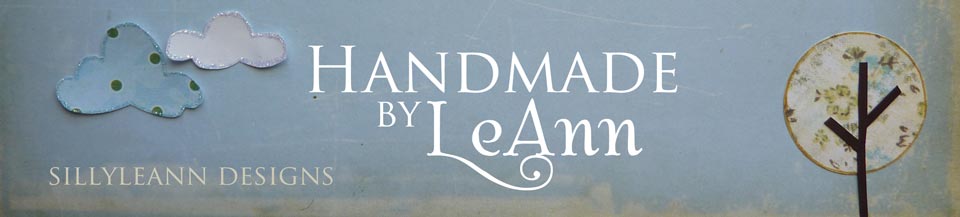I have had some questions directed at me about how I use Evernote. And somewhat recently, I had a request to put together an Evernote tutorial. I wanted to provide a quick Evernote overview. I will come back in a day or two and post some tutorials. So, if you have any questions, I will try my best to answer and/or help you out. Just know that I am having a sweet baby boy this week. :) So, maybe just maybe, I might be a bit preoccupied for a bit.
*Disclaimer: I am not an Evernote expert. I am just a satisfied user who wants to pass some helpful information along.
Evernote Overview
Evernote is essentially a cloud based Note Application. It takes your note data and stores it on their servers for your use. You can use your web browser for access without the need for any software. However, there are some native apps that are very beneficial for both PC and Mac and even mobile apps like iOS and Android. The web browser is a good way to use Evernote, but in my opinion the best way is by using the applications provided by Evernote that install directly on your computer, phone, or tablet. This makes access to Evernote and by extension all of your information almost anywhere you would be in the world.
Because of the way it accesses the cloud, your information stays up to date on all of your devices without any effort from you at all. (You do need to have internet access for Evernote to sync with the cloud. If you are using a computer without an internet connection, for instance, it wouldn't be able to sync your information. It would sync the next time it has a connection - same for a tablet or phone.)
Evernote does an amazing job utilizing search, tags, notebooks, etc. It keeps your data and turns it into very useful, searchable, clickable bits of information. This allows you to keep so much information without worry because you will be able to find it again.
Here is a photo of all of my devices in perfect sync. I have access to all of my stamps, dies, colors, impression plates, my non-PTI stamps, and even my wish list. I always have one of these devices with me. I use my MacBook in my craft room quite a bit. When I am updating inventory, I use it on my craft table. I also use my iPad in my craft room as much or more. It has such a smaller footprint than my MacBook. And the screen size is still extremely good. I pretty much don't go anywhere without my iPhone. So no matter where I am in my world, I have access to all of my goodies at the touch of a button. Of all four devices, I access my stamping information and notes on my iPad the majority of the time. It is definitely my go to device when looking something up. If I am entering information, I choose to use either my iMac or my MacBook equally with my MacBook probably with the edge because it can go in my craft room with me.
Usage
I would like to mention that there is both a paid and free subscription to Evernote. Go to evernote.com to find out all the benefits of upgrading your free account. It is a great deal, but you can still use Evernote for free. You will just be limited to 60 MB per month (which can go fast when you are setting up all of your notes). It is worth checking out either way.
Basics
Notebooks - These are useful in order to keep certain data or note types separate. You can find all of your notebooks on the left hand side of the screen.
You can see I have many different notebooks. For this tutorial, I am focusing on the PTI notebooks and my Other Stamps notebook. My Papertrey Ink notebooks include PTI Colors, PTI Impression Plates, PTI Stamps, and PTI Wishist.
You can also get to your notebooks by using the Notebooks Drop Down Menu.
Tags - Evernote can utilize tags that make finding certain notes quick, easy, and completely painless. You can see all of your tags by clicking the triangle on the left side of the screen. You can see from my screenshot that I have many already defined. If you keep scrolling, you will see all of my tags.
I have tried to tag all of my stamps into categories that make sense to me. Some of my categories include 1.75 Circle, Animals, Anniversary, Baby, Backgrounds, Birthday-Sentiments, Birthday-images, Christmas, etc.
Say I wanted to find a stamp set that included Anniversary. I can quickly chose the Anniversary Tag and all of my notes that are tagged with Anniversary will pop up,
I can scroll through all of the stamps sets that I own and include Anniversary and choose what I want to work with. It is that easy.
You can also quickly access your tags by using the Tags Drop Down Menu.
Sort Order - This is probably the most overlooked feature of Evernote. You have a few options available to sort the notes you are looking at. You can access the sort by clicking the triangle just above your first note.
You can sort by Title, Date Created, Date Updated, Source URL, and Size. For this tutorial, I will forces on the first three.
*Sort by Title - It sorts the notes by placing them in alphabetical order according to the title. Then you have the option to reverse the sort order which is exactly what is says (Z to A instead of A to Z). Show in groups is the option that groups them with a separation bar according to letter and/or number. I will show you a photo of the grouping option.
It puts all of the "A's" together and even shows you how many you have in that group. Then all the "B's" and so forth.
*Sort by Date Created - Again, it is self-explanatory. It sorts the notes in the order they were created by date. You again have the option to reverse the order and/or group them.
*Sort by Date Updated - This option sorts the note according to the date that the note was last updated. And then of course you have the option to reverse the order and/or group them.