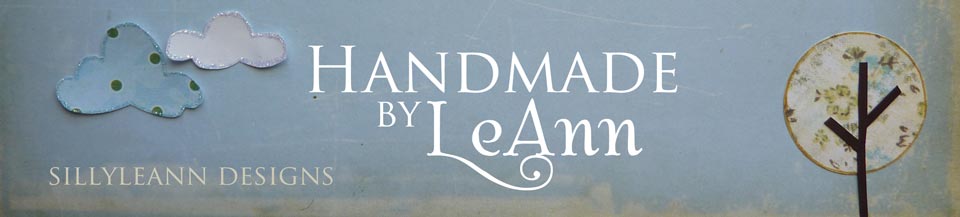Creating a Note for Your Stamp Sets
When you have signed up for an account, I highly recommend that you download the software to your computer to all of your heavy setup. I find it much easier and less clunky. But, your mileage may vary here. You certainly can use the web browser.
For this tutorial, I am using the Evernote software for Mac. However, it will be very similar no matter what you choose to use. Also, I should note that I don't think this setup works well if you are only using a smart phone. I suppose it is possible, but I wouldn't think it would be the way to go.
Start by creating a new note. (The easiest way for us Mac users is "⌘ + N") You can create a new note by going to File -> New Note in the menu. This is what you will see on the right side of your screen.
Give your note a title. For this tutorial, I am going to make a new note for "Trendy Treetops".
Now choose what Notebook you would like to put your note into. I do not currently own Trendy Treetops, but I would really like to. So, I am going to make my note and place it in my PTI Wishlist Notebook.
**Note: if you do not have any notebooks set up, you can create a new one by choosing File -> New Notebook. You will see the following dialog box.
Give your notebook a name. If you want your notebook to backup to the web and have access across multiple computers and devices, make sure you choose a Synchronized Notebook.
Here is a look at what my note looks like so far.
Now comes the fun part. The body or the content of your note. Here is a look another one of my completed notes so you can see what types of things I collect.
You will notice that I gave it the title of the stamp set. I have it in the notebook called PTI Stamps. It is tagged. For the body, I include an overview of the stamp set, any coordinating dies, and then examples or inspiration pieces utilizing that stamp set. This is the part where you get to have fun. There are so many things you can do here. I have read where some people include the tip sheets. You can add text or descriptions to make it easier to find in a search later. You can type in notes, add URL's, or add the reason you purchased the set. The sky is the limit. But, you do want to be mindful of how you want things to look, feel, and be. It is easier to set all of your stamp sets up the right way than to go back and change 135 notes. One change I am going to make . . . of course now that all of my stamps sets are done . . . is to include a link to the countdown post on Nichole's blog and the date it was released. This has proven invaluable to me in the past. I cannot believe I left it out this time around. (*face palm*)
How do I get all the stamp overview or die overview? In order to get my stamp overview, I copy and paste the stamp image straight from the Papertrey Ink website. I do the same thing for the dies. I go to www.papertreyink.com and find the stamp set that I have. I right mouse over the preview and choose "Copy Image". Then I go to Evernote and paste it right in the body where I want it. Here is what I have so far:
Now I scour the web and keep my eyes open for cards that inspire me. Or cards that showcase this stamp set well. I copy those to the note as well. I also take the time to copy the URL. I find that if later I have a question about something, I can easily access where I found the pic in the first place. Here is what I came up with:
Isn't that a stunning card? Good 'ole Betsy Veldman . . . my stamping idol. You will notice I include the link back to the card. Trust me that it is so much easier to take 10 seconds to do that step now. You will never remember where that came from in a month, let alone 6 months or a year. I continue to gather inspiration from around the web. Anytime I see I card that I want to remember, I copy it real quick and add it to that stamp's note including a link back to the original. Easy peasy!
I can already hear many of you saying, "Can't I do that step with Pinterest? Do I really need to keep inspiration cards in Evernote?" The answer is you certainly can use Pinterest if that is what you want. However I have found that in my flow, I like having the inspiration right there. The beauty of this is that it is yours. You can control the what and how.
Now I go back and add the tags and URL. I use the Papertrey Ink website as the URL. This is such a great function now that there website has added the coordinating products and a link to the inspiration gallery. With one click, I have access to a load of information. Man, you gotta love technology.
To add the URL, click the funny "i" at the top right of the note. About halfway down, you can copy and paste the URL into the box.
To add tags, you literally type in your tag if it is the first time you are using the tag. If you already have that tag in use, a drop down menu will show up showing you what options you have. You can choose the tag from there. Again, what tags you use are completely up to you.
Here is my finished note:
That is it!! You are done! You just made your first stamp note! Isn't it exciting. Now imagine the possibilities. You are needing some inspiration. You head to Evernote and a whole world is available at your finger tips! And it comes complete with links to inspiration, more information, coordinating products, and more. I don't know about you, but that is something that makes this card maker one happy person.
If you have questions or would like to see something else in Evernote, you can email me (sillyleann at gmail dot com) or leave a comment on this post. I am not an expert, but I love helping out if I can.
If you have questions or would like to see something else in Evernote, you can email me (sillyleann at gmail dot com) or leave a comment on this post. I am not an expert, but I love helping out if I can.